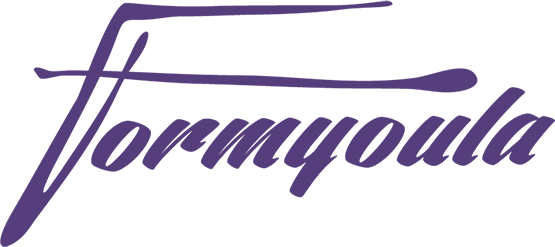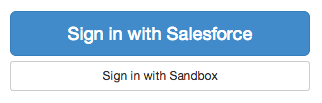Using our Salesforce object to Formyoula form converter you can very quickly create mobile forms with offline support or online surveys.
Login to your Formyoula.com account by clicking "Sign In with Salesforce".
Click the "New From Salesforce" button on your dashboard.
First you will have to name your form, this name will be used to identify your forms.
Next you will need to select the object you would like to use for your form, Formyoula supports new record creation, updates to created records and existing record updates.
After selecting the object you can select the fields that you would like to appear on the form, all Salesforce field types are supported including Lookups. So for example you can use the account lookup field on a contact to link new contacts to existing accounts in Salesforce on your forms.
Before you create the form you can select few additional options. "Push Updates" - This option will enable form entry updates to be pushed to Salesforce. "Enable PDF Attachments" - If enabled will create a PDF version of the captured form entry with all the fields and rich media like photos and signatures included. This will be attached to the newly created or updated record. "Enable as a Survey/Public form" - This option will make the form accessible via a url as a survey or you can use the short HTML code to embed the form on your website.
When ready click the "Create Form" button.
Now you will see the new form on your dashboard. To test the form on our mobile web app click the "Try" button.
Native iPhone, iPad and Android applications can be found on the app stores, just search for "Formyoula".
To enable Formyoula on your Salesforce1 mobile please contact us [email protected].