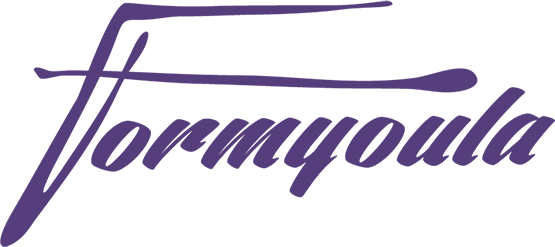Using Formyoula you can capture images, audio, video and signatures. Here we will look at displaying images and signatures on Salesforce that you have captured.
Display an image on Salesforce
When mapping your Formyoula forms to Salesforce object, you will need to map the image url to a Salesforce field. This can be a url or text field on Salesforce. To display the actual image you will need to create a formula field on Salesforce. Below is an example formula that you can use to display the image.
IMAGE( image_url__c , 'Example Title', 600, 450 )
Replace the "image_url__c" with your field that has the image url recorder and update the dimensions accordingly.
Display a signature on Salesforce
[UPDATED]
To display signatures in Salesforce you will need to follow the same logic as for images. You will need to create a URL field in Salesforce and map it to the signature input on Formyoula. To display the signature on your record detail page, please create the following formula field.
IMAGE( signature_url__c , 'Example Title', 200, 500 )
Replace the "signature_url__c" with your field that has the signature url recorder and update the dimensions accordingly.
[OLD WAY]
Currently signatures are recorded in a digital form that can be mapped to a long text area field on Salesforce, please allow at least 2000 characters as the field limit. To display the signature on a record detail page, you will need to create a Visualforce page. Here is the example page.
<apex:page showHeader="false" showChat="false" sidebar="false" standardController="SObject__c"> <link rel="stylesheet" href="{!URLFOR($Resource.formyoula,'formyoula/signature/jquery.signaturepad.css')}" /> <div class="sigPad signed"> <div class="sigWrapper"> <div class="typed" style="display: none;"></div> <canvas class="pad" width="300" height="200"></canvas> </div> </div> <script type="text/javascript" charset="utf-8" src="{!URLFOR($Resource.formyoula,'formyoula/jquery-2.0.3.min.js')}"></script> <script type="text/javascript" charset="utf-8" src="{!URLFOR($Resource.formyoula,'formyoula/signature/jquery.signaturepad.js')}"></script> <script> var sig = JSON.parse({!SObject__c.Signature__c}); //**ToDo Add your signature reference $(document).ready(function () { $('.sigPad').signaturePad({displayOnly:true}).regenerate(sig); }); </script> </apex:page>
Here you will need to replace the "SObject__c" reference to the object name your are using and upload a static resource to your organisation under static resources. Please download the zip file here that includes the library for signature generation. Please name the static resource as "formyoula". When the page is created, you will be able to include it on the record page layout.
We are woking on an image version of the signature that will be available soon, this will allow you to use a formula field instead to display the signature.
For any questions, please email us at [email protected]